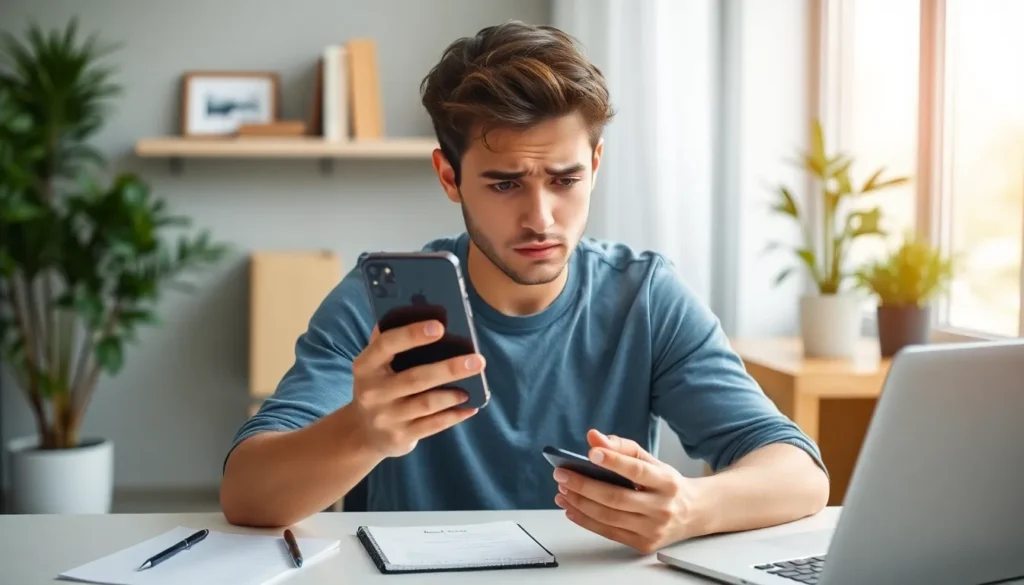Table of Contents
ToggleEver wondered why your contacts seem to have taken a vacation on someone else’s iPhone? You’re not alone. It’s like your phone decided to play matchmaker, syncing your precious contact list with a totally different Apple ID. Talk about an unexpected plot twist!
Understanding Contact Syncing
Contact syncing often causes confusion when users find their information linked to an unexpected Apple ID. Understanding this process helps clarify how contacts might appear on different devices.
What Is Contact Syncing?
Contact syncing refers to the automatic updating of contacts across devices. This function ensures that changes made on one device reflect on others linked to the same account. For example, adding a contact on one iPhone updates that contact list seamlessly on another iPhone. Apple employs iCloud or similar services to facilitate this process, providing real-time access to the latest contact information. Users may encounter issues when multiple accounts, such as personal and work Apple IDs, intertwine in the syncing process.
How Do Contacts Sync Across Devices?
Contacts sync through cloud services, primarily iCloud, allowing users to share information across devices. When a new contact is added, it uploads to the cloud, enabling all connected devices to access the updated list. Automatic syncing occurs whenever a device accesses the internet; therefore, enabling contact sync in settings ensures up-to-date information. Users can control which accounts sync by adjusting settings in the Contacts or iCloud sections. Switching between Apple IDs without proper management may lead to unexpected contact sharing across devices.
Common Causes of Sync Issues
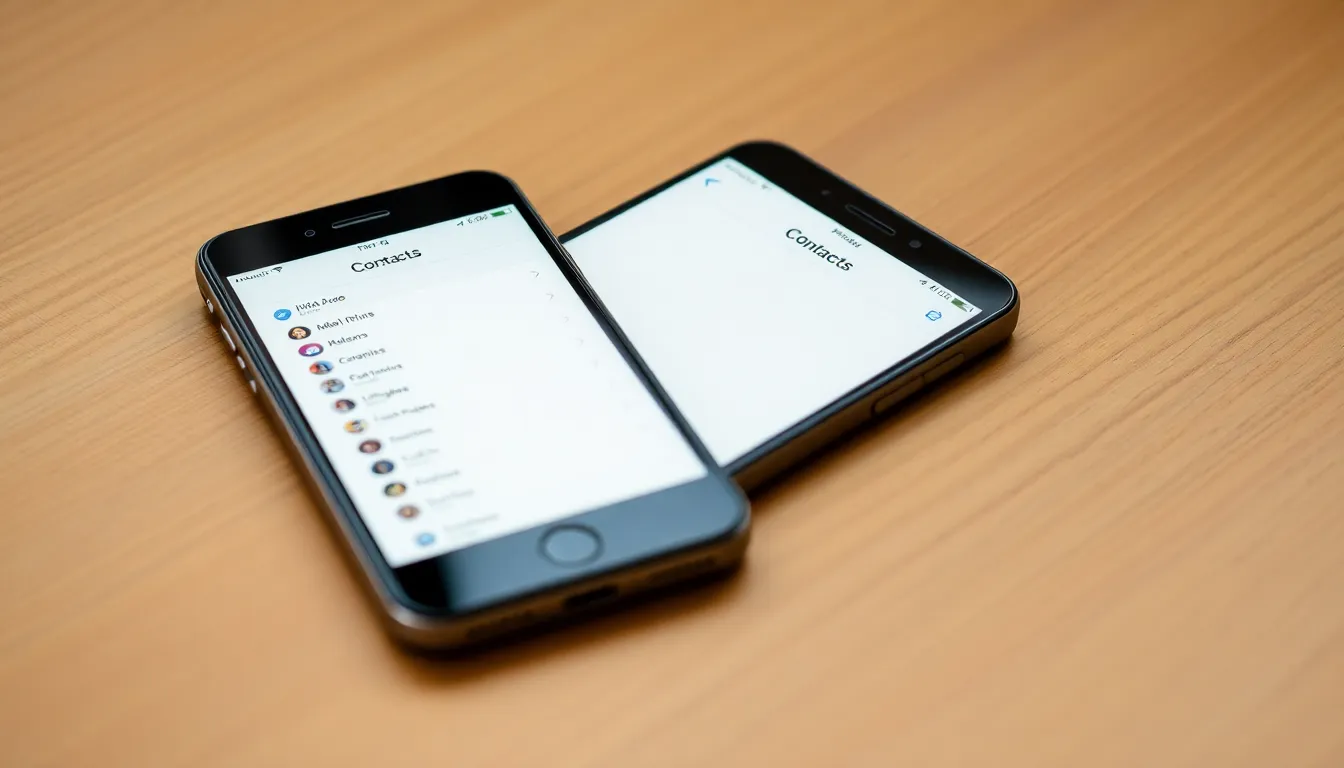
Contacts often sync across devices due to several common causes. Understanding these factors helps users resolve the syncing dilemma effectively.
Shared iCloud Accounts
Using shared iCloud accounts frequently leads to contact syncing issues. When multiple devices are linked to the same iCloud account, contacts can merge automatically. Changes made on one device can affect all devices connected to that account. This means that if two users, albeit on different devices, share the same iCloud credentials, their contacts can intermingle. Users should regularly check and update their iCloud settings to ensure only desired accounts sync contacts. By separating personal and work accounts, individuals can maintain clearer boundaries in their contact lists.
Family Sharing Considerations
Family Sharing can also contribute to unexpected contact syncing. If families use Family Sharing, they’ll share certain Apple services. This feature might inadvertently link contacts between family members. One user’s contact changes may appear on another family member’s device if the family member accesses the shared account. Users must carefully manage Family Sharing settings. By choosing which categories to share, users can control which contacts remain private or shared. Maintaining individual Apple IDs while using Family Sharing helps limit unwanted syncing across devices.
Troubleshooting Steps
To resolve issues with contacts syncing to another iPhone using a different Apple ID, follow these troubleshooting steps.
Check Apple ID Settings
First, confirm the Apple ID on the device. Selecting Settings and tapping on the user’s name at the top shows the current account. If it doesn’t match, sign out and log in with the correct Apple ID. Keeping unique Apple IDs for personal and work accounts minimizes confusion. Sharing accounts leads to mixed contacts, so users must double-check this crucial setting.
Review iCloud Settings
Next, inspect iCloud settings on the device. Users can access these settings by navigating to Settings, then tapping on their name, followed by iCloud. Ensuring that Contacts is enabled for the correct Apple ID maintains control over synced information. Mistrust can arise from incorrectly enabled accounts. If contacts appear from an unintended Apple ID, toggling the Contacts setting off and back on might help sync only the desired account.
Disable Contact Syncing Temporarily
Finally, consider disabling contact syncing temporarily when troubleshooting. Navigate to Settings, select the user’s name, and then iCloud. Turning off the Contacts toggle stops synchronization across devices and allows for investigation of the issue without interference. Monitoring the contacts during this period helps pinpoint the cause. Once the source of the problem is identified, re-enabling the setting restores desired functionality.
Prevention Tips
Maintaining control over contacts requires vigilance. Several strategies can prevent syncing issues across different Apple IDs.
Keep Apple ID Secure
Secure Apple ID credentials to ensure personal information remains private. Regularly updating passwords significantly enhances security. Avoid sharing Apple ID credentials with others, as this can lead to unintended sharing of contacts. Enabling two-factor authentication adds an extra layer of protection against unauthorized access. Monitor account activity to detect any unfamiliar logins, addressing potential issues promptly.
Understand iCloud Settings
Understanding iCloud settings plays a crucial role in managing contacts. Users should regularly check which accounts are synced to their device. Double-check that Contacts is activated only for the intended Apple ID to prevent cross-contamination of contact lists. Familiarity with Family Sharing settings helps identify any potential overlaps or unintended linkages. Adjust settings carefully, especially when adding or removing family members from the sharing group.
Managing contacts across multiple Apple IDs can be tricky but understanding the syncing process is key. By keeping individual accounts separate and regularly checking iCloud settings users can prevent unwanted contact sharing. It’s essential to stay vigilant about account security and monitor any unusual activity to safeguard personal information.
Taking proactive steps like enabling two-factor authentication and reviewing Family Sharing settings can further minimize syncing issues. With these strategies in place users can enjoy a more organized and controlled contact management experience across their devices.